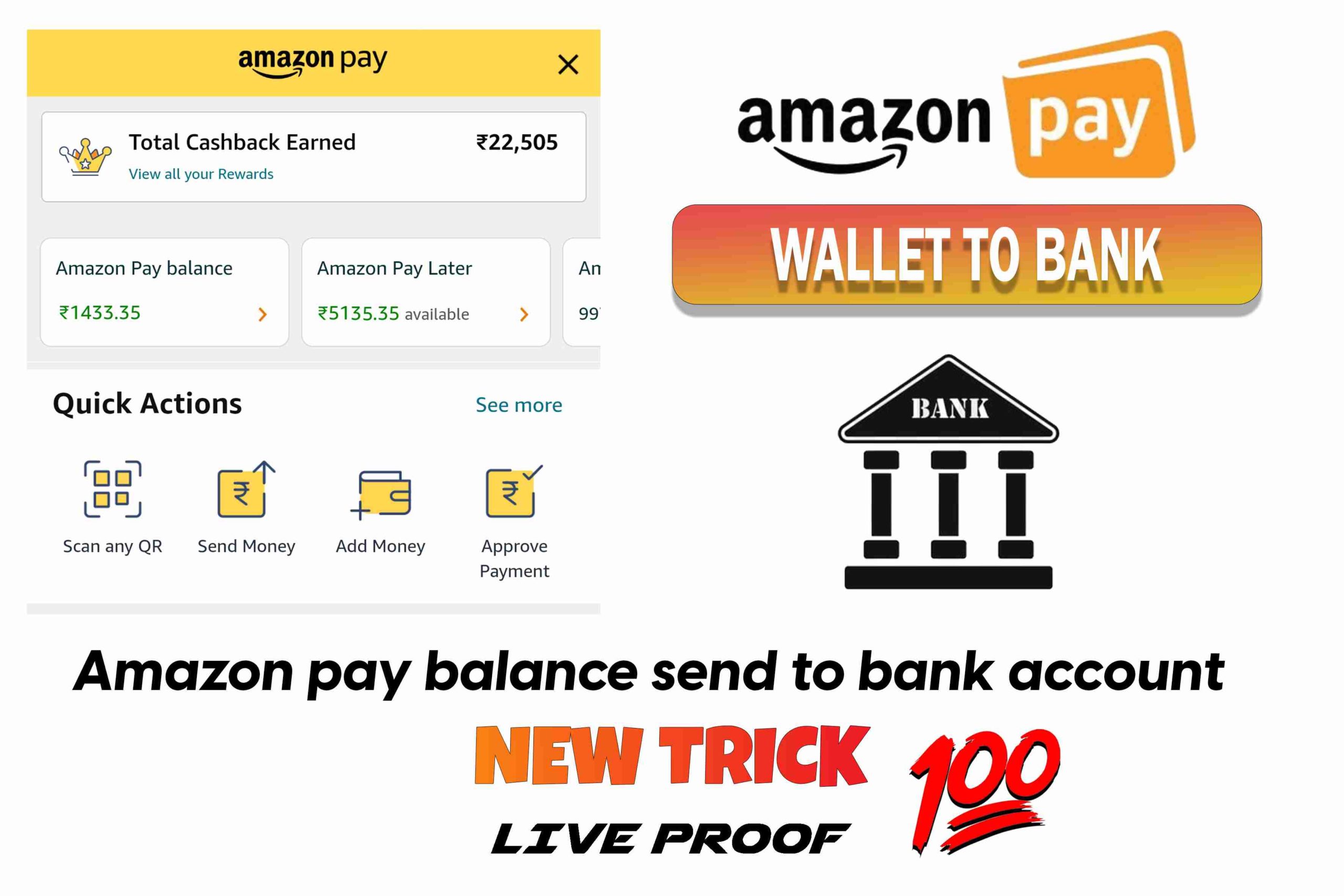People who often use amazon for buying stuff and transactions have many Amazon pay balances in different accounts. Now if you want to convert these amazon pay balances into real cash or add them to your bank account, this article is perfect for you. We will be discussing six different methods to do so. Read to know more.
Using The Amazon Wallet UPI
Amazon has recently had an amazon wallet UPI, where you, as a user, can connect your bank account using your UPI. You will have to update your amazon app to its latest version. Also, amazon gift vouchers are not applicable. This process is instant and free of cost.
- Go to the amazon app.
- Click on the amazon pay option.
- And then click on click and paste your UPI id, and you are done
- Now you can transfer as much as amount as you want.
Using The EaseMyDeal App
The easemydeal app is a new app to convert your amazon pay balance into bank cash.
- Download the app from playstore
- Create a new account using your details and click on rent/bill payment.
- Then click on transfer to bank/UPI
- Click on house rent and fill details asked
- Enter your UPI id and the amount to be transferred
- Finally, click on proceed.
- There you will find an amazon pay option. Click on that
- And you are done.
Read: Jupiter Referral Code | Refer And Earn Rs.800 Direct Bank
Using The Park+ app
This app charges 0% for any transfer between amazon pay and bank balance.
- Download the app from playstore
- Then sign up in the app by filling in the details required
- Then click on profile, and you will find the option of park+ wallet
- Then click on add money
- And select amazon pay balance when it appears on the payment page.
- Then all you have to do is pay via amazon pay balance.
- It is always suggested to try a small amount initially in case there could be some error from your side.
Using The ring app
Ring app is an instant credit app; it can be risky for your CIBIL score, so try only if you are sure about it.
- Start by using a small amount
- Download the app from Play Store.
- Once you have downloaded the app, open it and sign up by entering details such as mobile number, name etc.
- Once you sign in, you will be allocated Rs 5000 as sign up bonus
- All you have to do now is scan any amazon merchant QR and send Rs 500, and the amount will be credited to your real bank account.
- Click on the wallet button.
- Then select amazon pay the balance. Finally, pay from the amazon pay balance
- And you are done!
Using The zingoy site
This app is a free cashback and gift card app used by people to earn cashback on online purchases or to buy and sell gift cards. This app has provided cashback to over 400 businesses; therefore, it can be trusted.
To transfer money from amazon pay to a bank account, follow the steps mentioned below
- Start by downloading the app from playstore
- Sign up by entering your details, such as name, email address and password; this will help in creating a new account.
- Follow by adding the value and number of the gift card you wish to buy and adding them to your shopping cart.
- Then proceed by clicking on the payment page, select amazon pay as a mode of payment and complete the transaction.
- Your amazon pay balance will be transferred into those gift cards that can be used for amazon, Flipkart, paytm or whatever you prefer.
Using The Safegold Method
The process is straightforward, just follow the steps mentioned below, and you will be done.
- Go to www.safegold.com
- Buy the amount of gold you want to transfer to the bank
- Select wallet and then click on the amazon pay option and pay the amount entered
- Now you will have to sell the gold you have bought
- To do that, select sell in grams, enter the value of grams write the amount of gold you have bought
- Then you will get your money in your bank by entering the PAN card
- A total of 6%GST will be charged on the transaction.
To summarise, transferring an amazon pay balance to a bank account is very simple. You can Note the first method as it is straightforward and is directly from the amazon platform. You can always use the other ways mentioned according to your preference.
Note that other than the last one, every app are free of charge.